02:00
Welcome
These slides available at: https://arcus.github.io/first_steps_in_r_rstudio_skills_series/session_2.html
- Use keyboard arrow keys to
- advance ( → ) and
- go back ( ← )
- Type “s” to see speaker notes
- Type “?” to see other keyboard shortcuts
About Arcus / Your Presenter
Arcus is an initiative by the Research Institute aimed at promoting data discovery and reuse and increasing research reproducibility.
- Arcus app: https://arcus.chop.edu
- Arcus Sharepoint site: https://chop365.sharepoint.com/sites/Arcus
Among the many teams in Arcus, I represent Arcus Education!
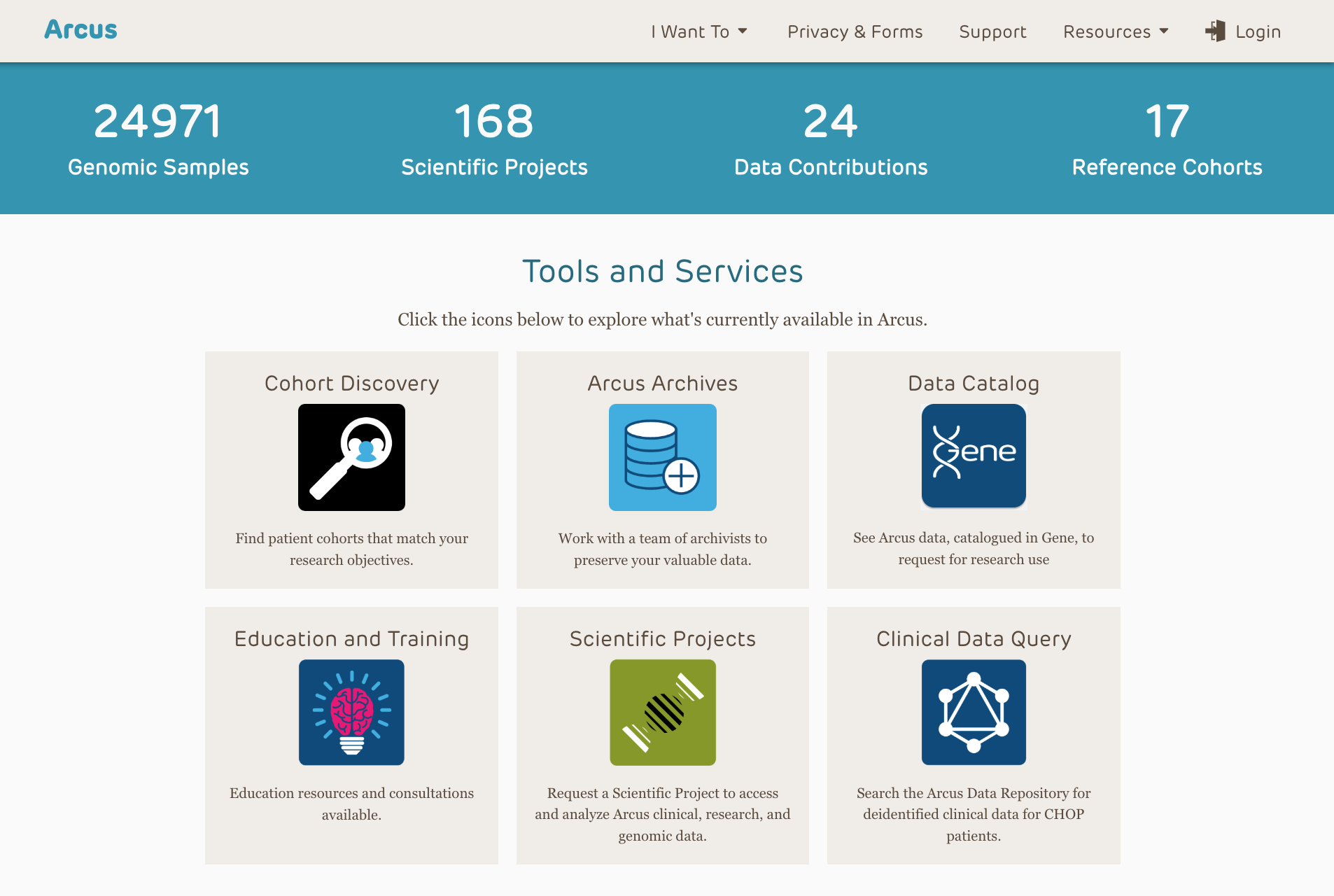
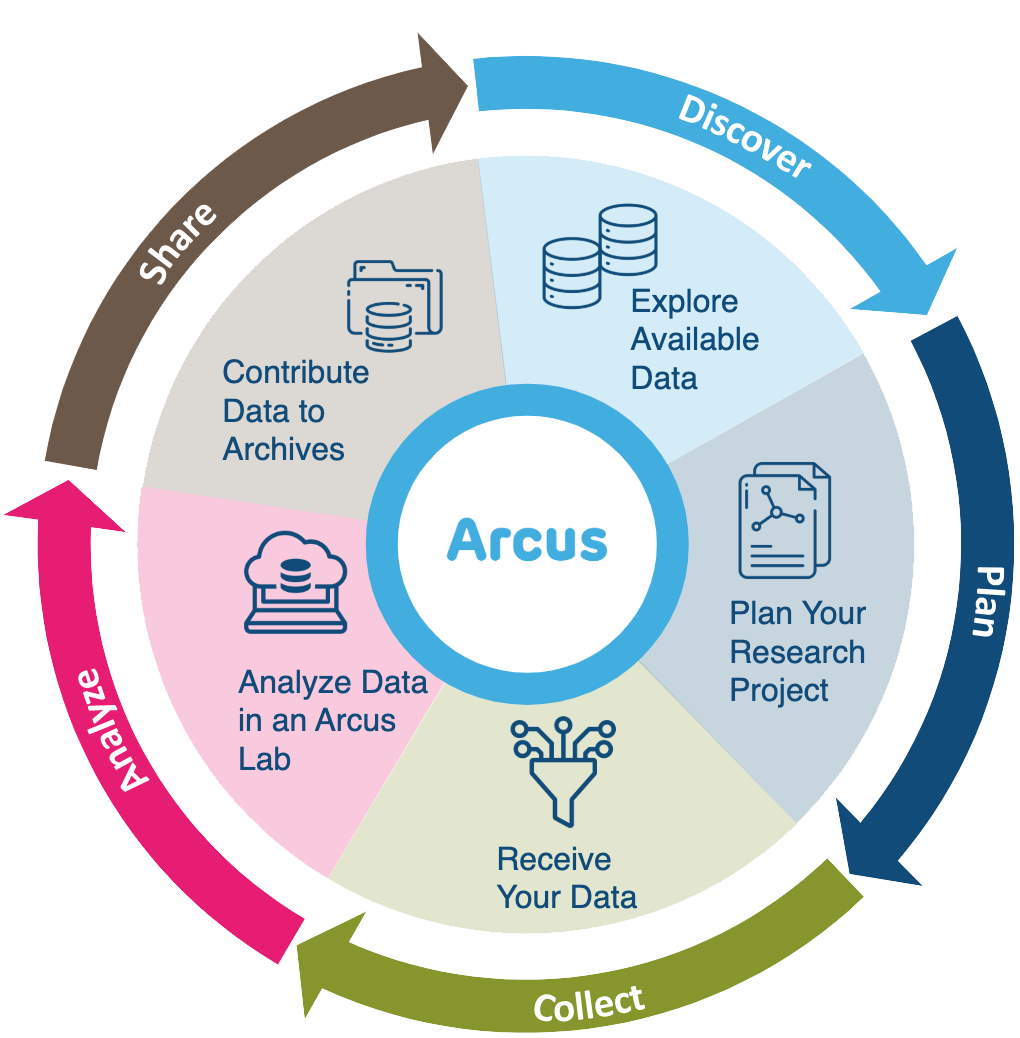
Arcus Education
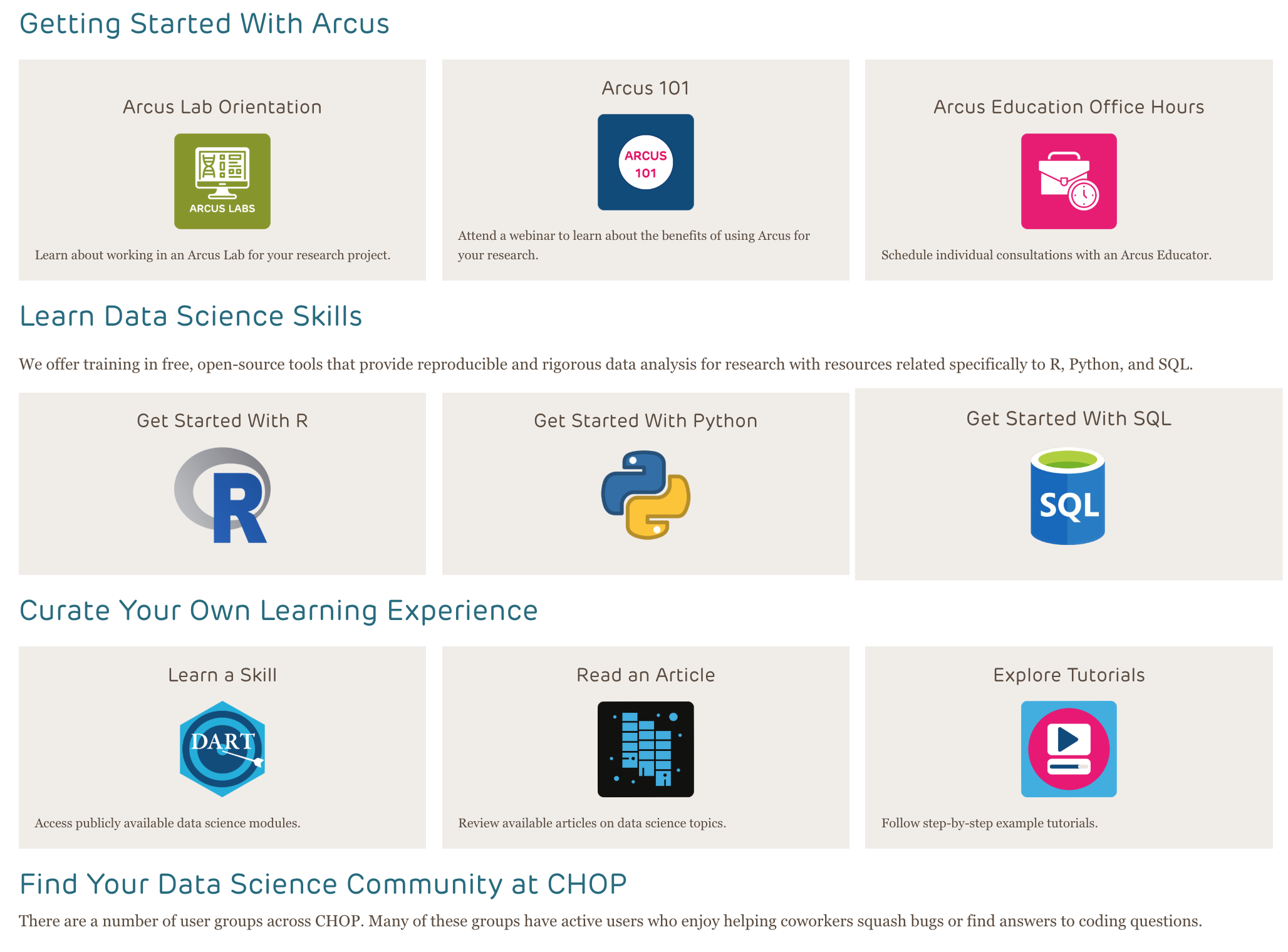
Arcus education provides data science training to researchers …
(and often this is useful to non-researchers too!).
https://arcus.chop.edu/i-want-to/arcus-education
Email us! arcus-education@chop.edu
First Steps in R and RStudio
Arcus Education provides “Skills Series” for the entire CHOP community.
This Skills Series is a 5-session series aimed at helping you take your first steps in R and RStudio!
- Session 1: Review and Setup
- Session 2: Projects and File Ingestion
- Session 3: Exploring Data Visually, Using ggplot2
- Session 4: Selecting Data Using dplyr
- Session 5: Putting it All Together: Communicating
Session 2 Itinerary
Projects and File Ingestion
- File systems can be challenging to navigate
- Projects in RStudio
- Installing and loading packages
- Tabular data ingestion from .csv files
- Functions in R
Goals:
- Be able to explain when to use
install.packages()and when to uselibrary() - Ingest data from a .csv and look at it
- Render a quarto document to an output format (html)
Posit.Cloud (for learning)
https://posit.cloud is a great place for learning or practice with public (NOT CHOP!) datasets.
Please open your First Steps in R and RStudio Exercises project in Posit.cloud now.
If you did not already set up a Posit.cloud account with the exercise files in the first session of this Series, please do the following, now:
- Make sure you have a Cloud Free tier account at https://posit.cloud. See last session’s slides for help.
- Create a new project that clones our exercise files.
Updating From Git
- I might update the exercise files!
- This means you should save anything you will make changes to with a new name (like
session_2_exercise_janedoe.qmd) - Then if I update
session_2_exercise.qmdyou can get the new version and not mess up your “janedoe” version - Go to Git and choose “Pull Branches” to get any updates
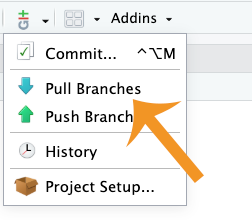
Where are your files?
- Knowing where your files are can be tricky
- RStudio / Posit.cloud “Projects” can help
- Projects are directories that hold analysis scripts, data, and project info close together
In Posit.cloud, “New Project” is a big blue button: 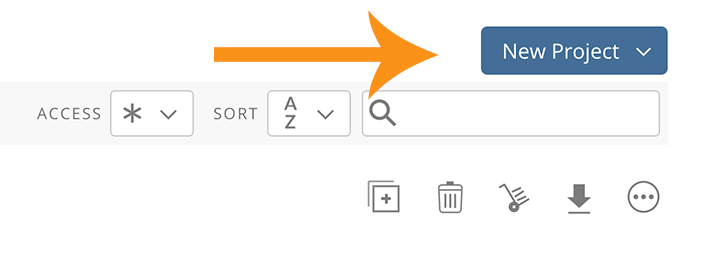
In RStudio Desktop on your computer, you have to go to the File menu and choose “New Project”: 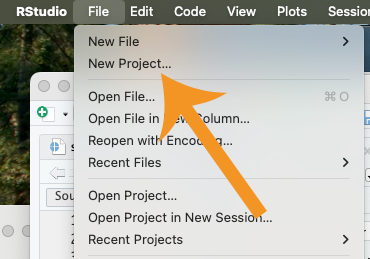
Advantages to using Projects
- Keeping track of your files gets easier
- Projects allow you to keep your various efforts separated (wait, which “my_data” is this?)
- Multiple sessions of RStudio open on your computer that don’t interfere with each other.
Importing Data
- Importing / Ingesting data is the first step to analyzing it!
- You can use “base R” (the factory settings) to ingest data
- But we suggest using an add-on package called
tidyverseinstead.
Lots of Ways to Ingest Data
Data can be ingested into R from lots of sources:
- SQL Databases
- REDCap
- API Endpoints (Census Bureau, NYT, PubMed)
- Data exported from SAS / SPSS / Stata
- .json, .csv, .xlsx, .tsv, .txt, .arff files
- and much much more!
CSV
We’re supplying you with .csv data.
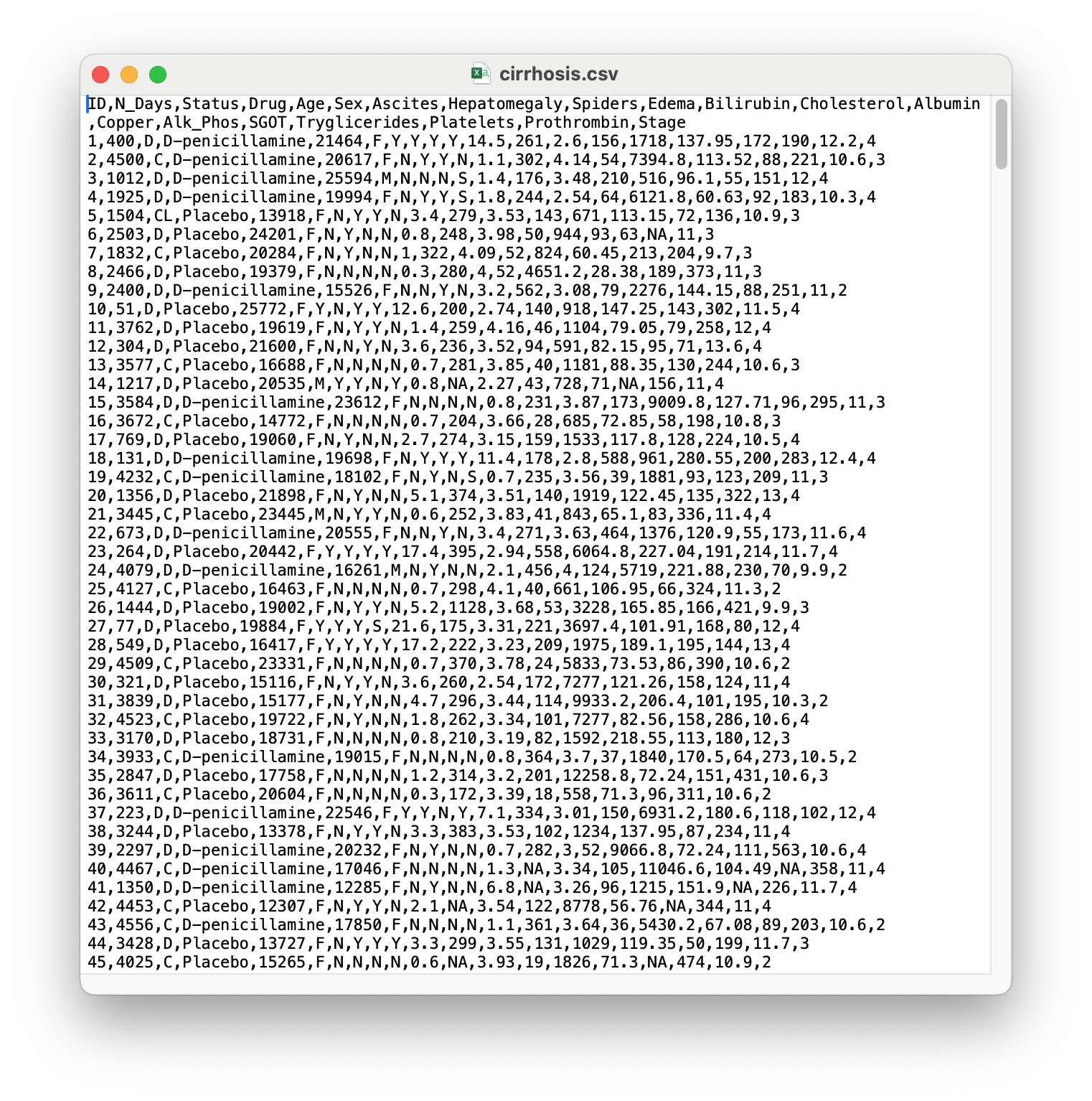
Tidyverse
- A consistent way to organize data
- Human readable, concise, consistent code
- Build pipelines from atomic data analysis steps

Installing a Package
(You probably did this already!)
- Look in “Files” tab.
- Go into the “solutions” folder
- Click on “setup.qmd”.
- Run the only code chunk there (green triangle “play” button)
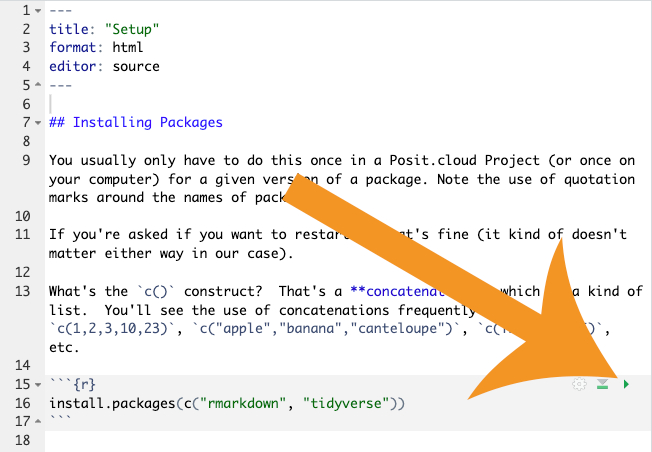
01:00
Installing and Loading Packages
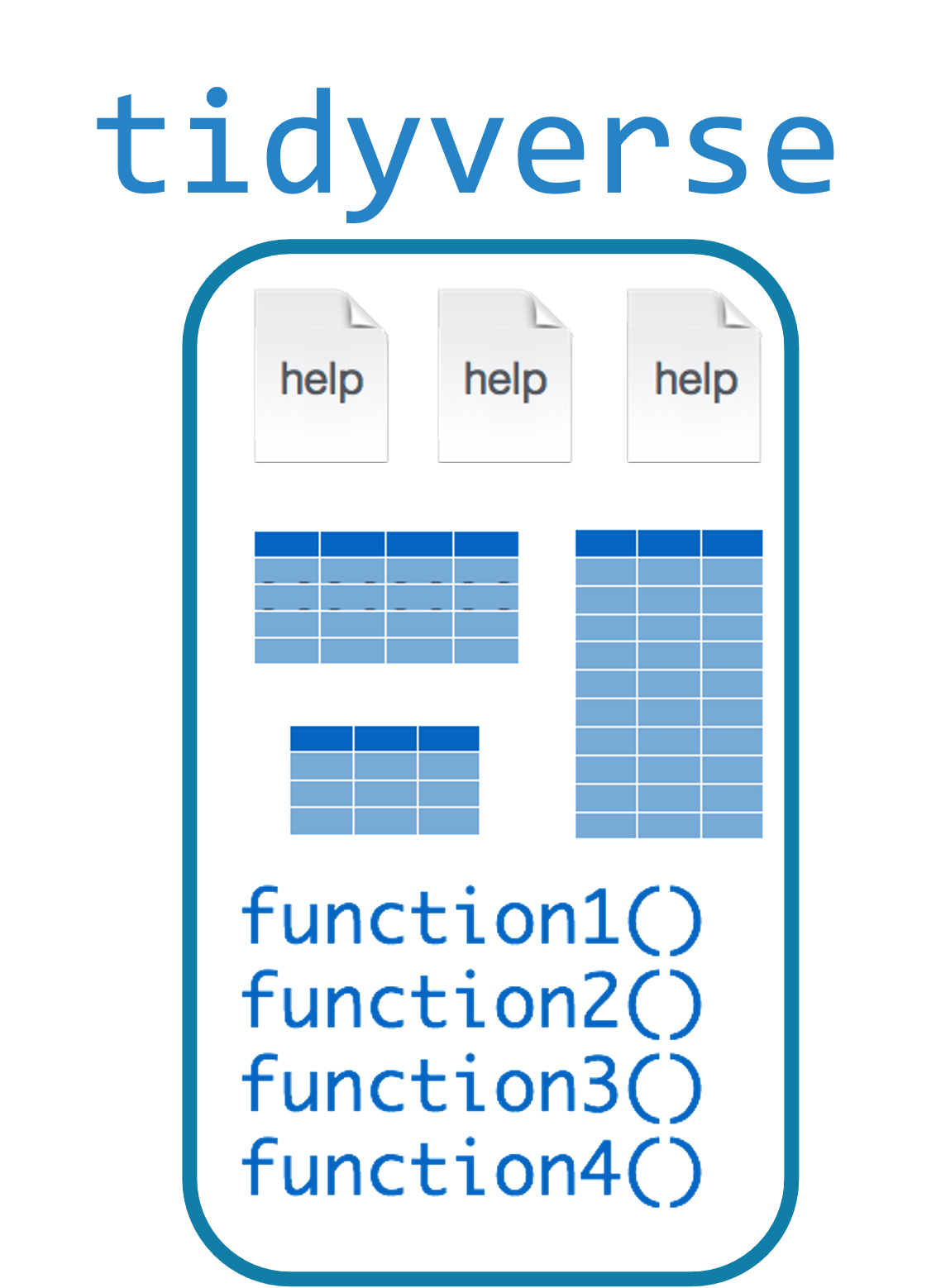
install.packages("tidyverse") downloads the package (do once)
library(tidyverse) loads the package (do once per session)
read_csv()
data_frame <- read_csv(file_name)
read_csvingests a file, creating an object that exists in your R environment- You have to ingest (import, bring in, other synonym…) data into the R environment to work with it
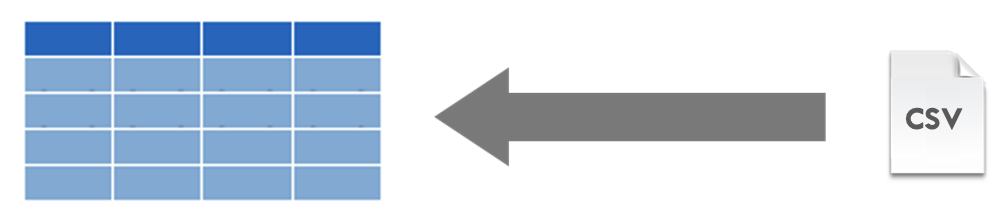
Functions
data_frame <- read_csv(file_name)
read_csvis the function name
Functions
data_frame <- read_csv(file_name)
read_csvis the function namefile_nameis an argument passed to the function.
Functions
data_frame <- read_csv(file_name)
read_csvis the function namefile_nameis an argument passed to the function.data_frameis a named object that will receive the output of the function.
Functions
data_frame <- read_csv(file_name)
read_csvis the function namefile_nameis an argument passed to the function.data_frameis a named object that will receive the output of the function.<-is the assignment operator that makes what’s on the right be assigned to the named object on the right
Hands-on
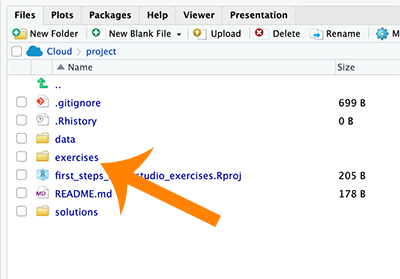
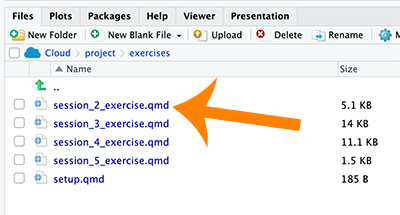
- Go into your First Steps in R and RStudio Exercises project in Posit.cloud
- Go into the File tab in the lower right pane
- Find the “Exercises” folder
- Click on “session_2_exercise.qmd”.
- Read through that file and complete the exercises!
- We’ll give you a few minutes to complete this.
12:00
Bonus Content: File Paths – the “where”
- A few tips:
/means “go into a child directory” (\in Windows)/as the first symbol means “start at the root”.means “this directory”..means “the parent directory of this directory”~means “my home directory”
- Relative path – “directions from here”
- Absolute path – “directions from anywhere”
- Working directory – R’s “starting place”
Recap
- Functions (argument, input, output, objects)
- Working with code chunks
- Ingesting data from a .csv
- Working with the environment pane
- Learning about help in R
- Naming things
- Rendering
Q&A / Was This Effective?
In our team, we like to measure our effectiveness.
Goals:
- Be able to explain when to use
install.packages()and when to uselibrary() - Ingest data from a .csv and look at it
- Render a quarto document to an output format (html)
Next Session
Exploring Data Visually, Using ggplot2
- ggplot2 syntax
- Mapping Aesthetics
- Setting Visuals
- Color Palettes

Arcus Education, Children’s Hospital of Philadelphia